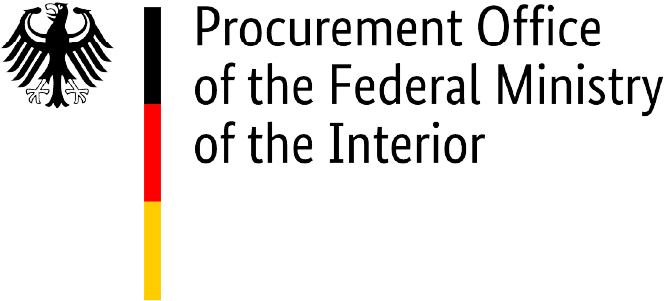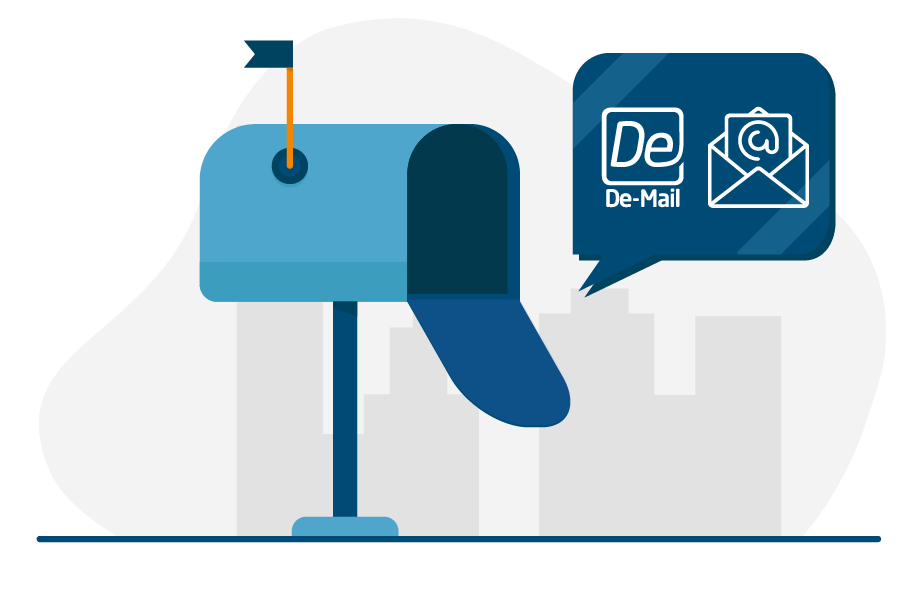Important information: Please note that the federal invoice submission portals, ZRE and OZG-RE, will be consolidated by summer 2025. Following the consolidation, only the OZG-RE will be operated as the sole federal invoice submission portal. The operation of the ZRE will be discontinued as of 31 December 2025. Suppliers will receive all relevant information and the required details for future invoicing directly from the authorities to which they submit invoices. For further details, please refer to this article.
General information on the “email” transmission method
In the ZRE and OZG-RE submission portals, invoice senders can transmit electronic invoices to recipients via several channels.
In both submission portals, when using email as your transmission method, you should be aware of the following points:
- Only one e-invoice can be sent per email.
- If an email contains more than one invoice, all email attachments, including invoices, will be discarded.
- Attachments which are not e-invoices are automatically deleted from the email.
- “No-reply” email addresses should not be used.
- The subject line and text of the email are irrelevant. They are automatically deleted from the email and are not forwarded to the invoice recipient. You may therefore leave these parts of the email blank.
Below you will find instructions on how to use the email transmission method in ZRE and OZG-RE submission portals.
How to use “email” as a transmission method in the ZRE
The following information on the email transmission method relates to the ZRE invoice submission portal.
Step 1: Register with the ZRE
To use the email transmission method, the invoice sender must first register with the ZRE submission portal. Registration is carried out in two steps, as explained in the ZRE operating guide.
Step 2: Navigate to the account management page
After the two-step registration, you will arrive at the main menu with a choice of two buttons: one button takes you to the invoice dashboard of your ZRE account and the other takes you to the user management dashboard. To activate the email transmission method, first navigate to the invoice dashboard by clicking the button for the relevant ZRE account (natural person or legal person). Please note that an account for a legal person (e.g. a company) must be set up and activated separately. A company account can be set up via the user management dashboard (see ZRE operating guide for details).
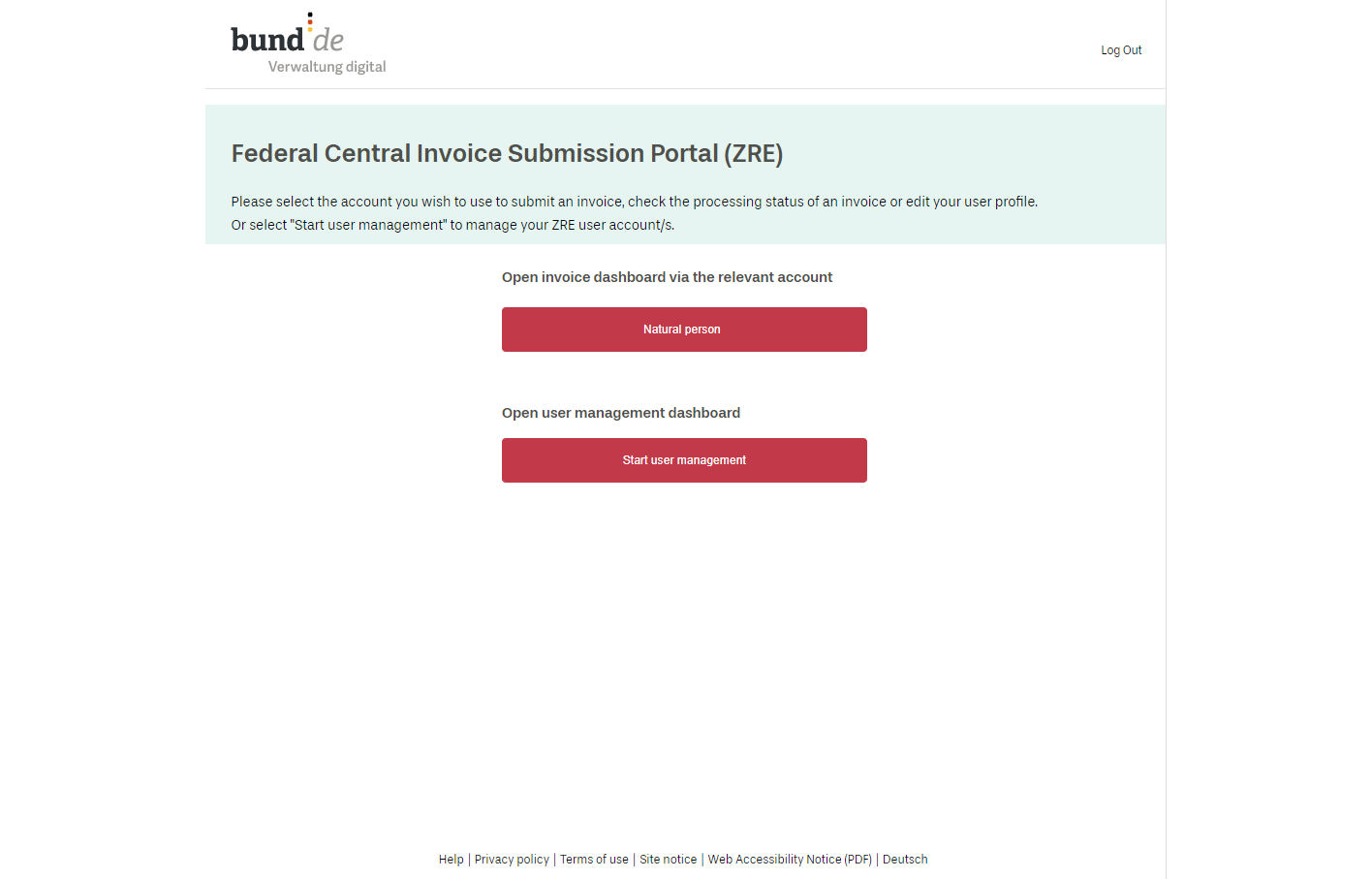
Illustration: Main menu of the ZRE portal
Step 3: Activate the “email” transmission method
In this step it is important to enter the correct information in your user profile. The first section of the user profile on the account management page shows the email address you used to register with the ZRE. In the next section, you can activate the email transmission method. Email addresses to be used for sending e-invoices must be verified. If they are not, the e-invoices will be automatically rejected by the ZRE. Up to five email addresses can be verified and used for each account. Email addresses are verified via links, which the user receives after entering each address into the ZRE account management page. A separate link is sent for each email address.
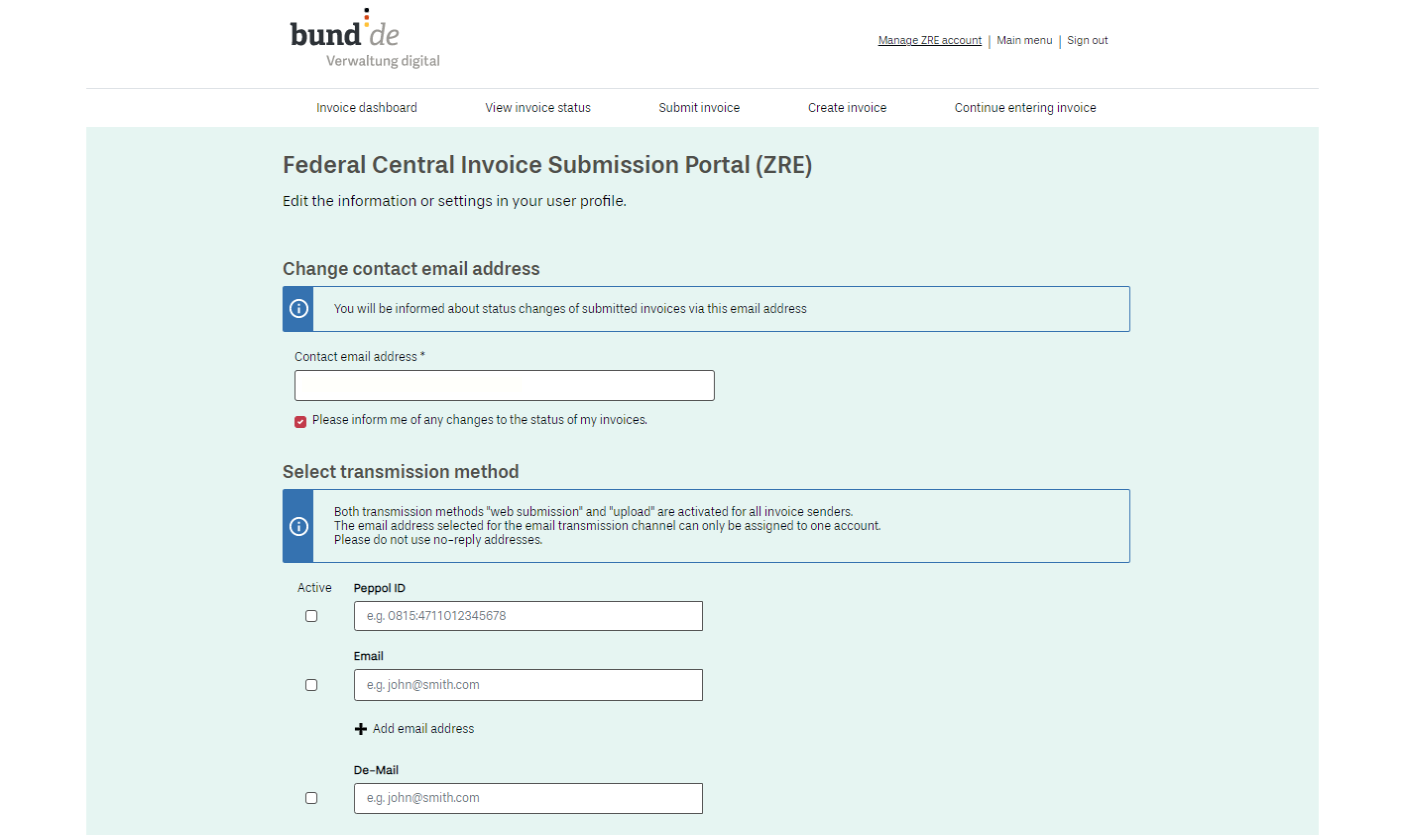
Illustration: Activating the “email” transmission method on the ZRE user profile page
Step 4: Update the information in your user profile (optional)
If you later decide that you want to send invoices from different email addresses, you must first update this information in your user profile. When planning your internal processes, please be aware that e-invoices sent from email addresses not listed in your user profile will be automatically rejected.
Step 5: Send your e-invoices via email
Once your changes have been saved and your email addresses have been verified, you can send e-invoices to the ZRE from the addresses listed in your profile. Please remember that only one e-invoice can be sent with each email and that all written information in the email itself (including the subject line) is automatically removed.
Further information and resources in connection with the ZRE
You might like to familiarise yourself with the procedure for submitting e-invoices via the ZRE before genuinely submitting e-invoices to your customers or other invoice recipients.
A test environment is available for you to practise the procedure of using the ZRE submission portal. Even in the test environment you will need to register if you want to practise sending e-invoices by email. Here, too, you will need to activate the email transmission method in your ZRE user profile.
To submit e-invoices in the ZRE test environment (https://ref.xrechnung.bund.de/ref/authenticate.do) please use the recipient address ref.xrechnung@portal.bund.de.
When you are ready to send e-invoices to genuine recipients using the ZRE production environment (https://xrechnung.bund.de/prod/authenticate.do) please use the recipient address xrechnung@portal.bund.de.
Additional information on how to use the ZRE and its various transmission methods can be found in the ZRE’s terms of use, including the page on technical details.
How to use “email” as a transmission method in the OZG‑RE
The following information on the email transmission method relates to the OZG-RE invoice submission portal.
Step 1: Register with the OZG-RE
To use the email transmission method, the invoice sender must first register with the OZG-RE submission portal.
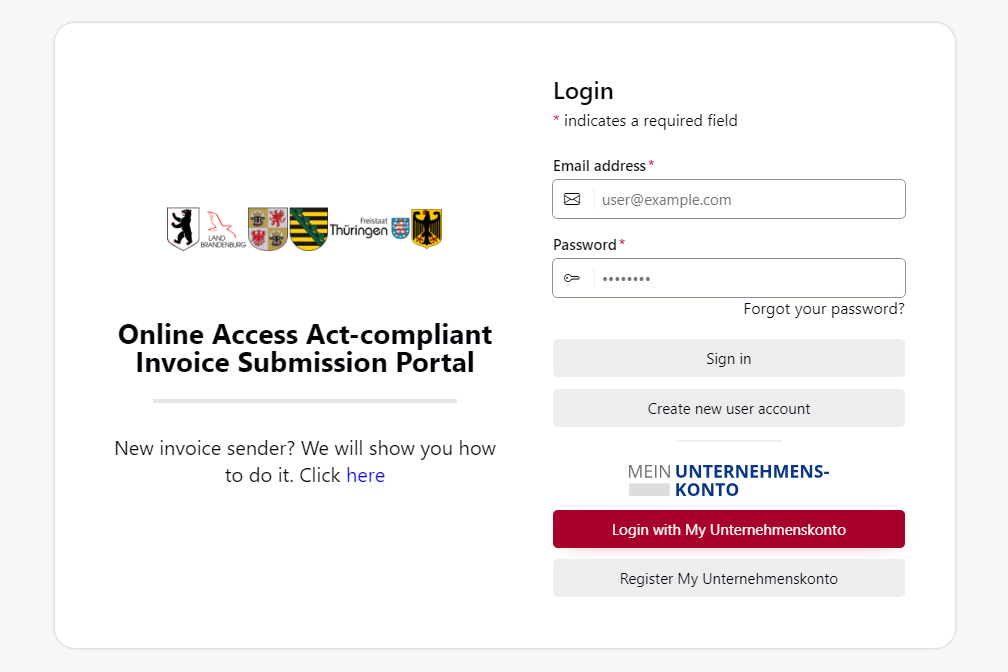
Illustration: Login page of the OZG-RE portal
Step 2: Send your e-invoices via email
On the OZG-RE’s homepage is a dashboard showing six boxes with buttons to click. Each box represents one of the portal’s main functions. Go to the box titled “Send externally created invoice via email” and click on “Send email”. This will create a new email using your computer’s software. The email will automatically contain the OZG-RE recipient address to which your e-invoice will be sent.
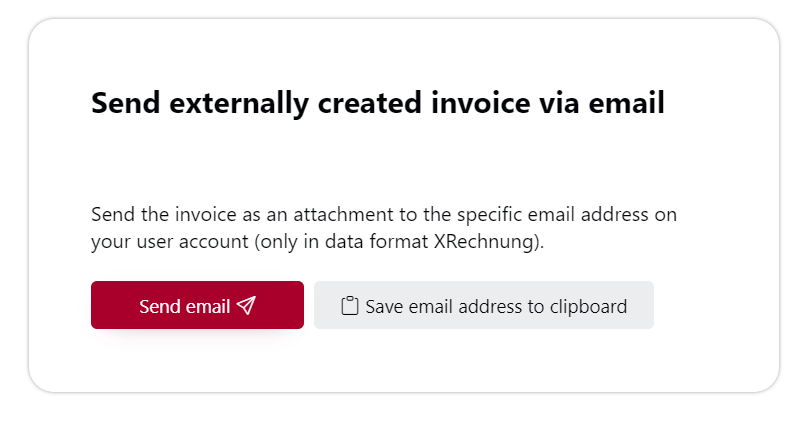
Illustration: Option for sending invoices via email using the OZG-RE portal
This generically generated recipient address clearly identifies you as the invoice sender; from now on you can use it to send e-invoices to the OZG-RE portal. This email address will always remain the same for your account. You can copy it from the dashboard at any time. The sender’s email address may vary, however. Provided the email address used is associated with your OZG-RE account, the e-invoices you send will always be clearly traceable to your account.
Attach your e-invoice to your email before sending.
Additional information:
In your personal settings in the OZG-RE you can opt to receive email notifications of changes to the status of your submitted e-invoices. You can opt to receive notifications of all status changes (i.e. notifications of successful transmission as well as error status changes); or you can opt to be notified only of error status changes.
Further information and resources in connection with the OZG-RE
You might like to familiarise yourself with the procedure for submitting e-invoices via the OZG-RE before genuinely submitting e-invoices to your customers or other invoice recipients.
A test environment is available for you to practise the procedure of using the OZG-RE submission portal. Even in the test environment you will need to register in order to send e-invoices by email.
You can practise using the OZG-RE in the test environment, for instance to send e-invoices.
When you are ready to send e-invoices to genuine recipients, use the production environment of the OZG-RE.
Go to production environment ›
However, you will need to register separately to use the test environment and the production environment.
Additional information on using the OZG-RE and its various transmission methods can be found in the OZG-RE’s terms of use.