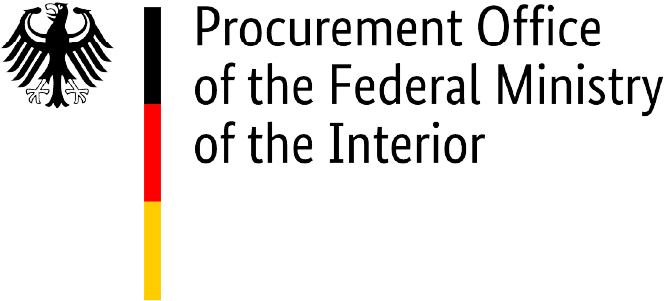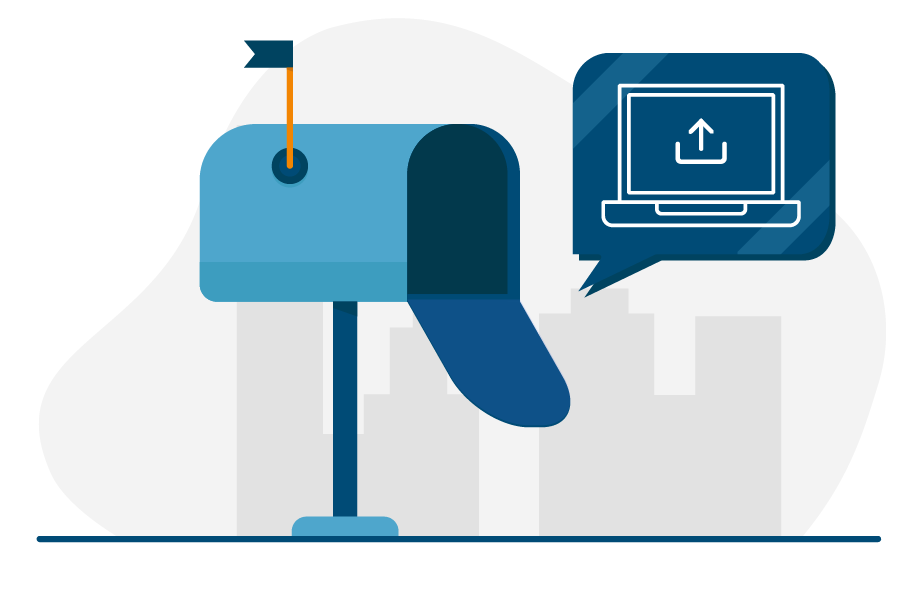Important information: Please note that the federal invoice submission portals, ZRE and OZG-RE, will be consolidated by summer 2025. Following the consolidation, only the OZG-RE will be operated as the sole federal invoice submission portal. The operation of the ZRE will be discontinued as of 31 December 2025. Suppliers will receive all relevant information and the required details for future invoicing directly from the authorities to which they submit invoices. For further details, please refer to this article.
Manual upload
After signing into the federal invoice submission portals, you can upload e-invoices that you have created using an external system and submit them to your invoice recipient.
The web submission method and the upload method are recommended if you do not have your own software for creating e-invoices or do not need to submit large numbers of e-invoices.
Manual upload in the ZRE
In the ZRE, you can do this by clicking the button “Submit invoice” on the invoice dashboard.
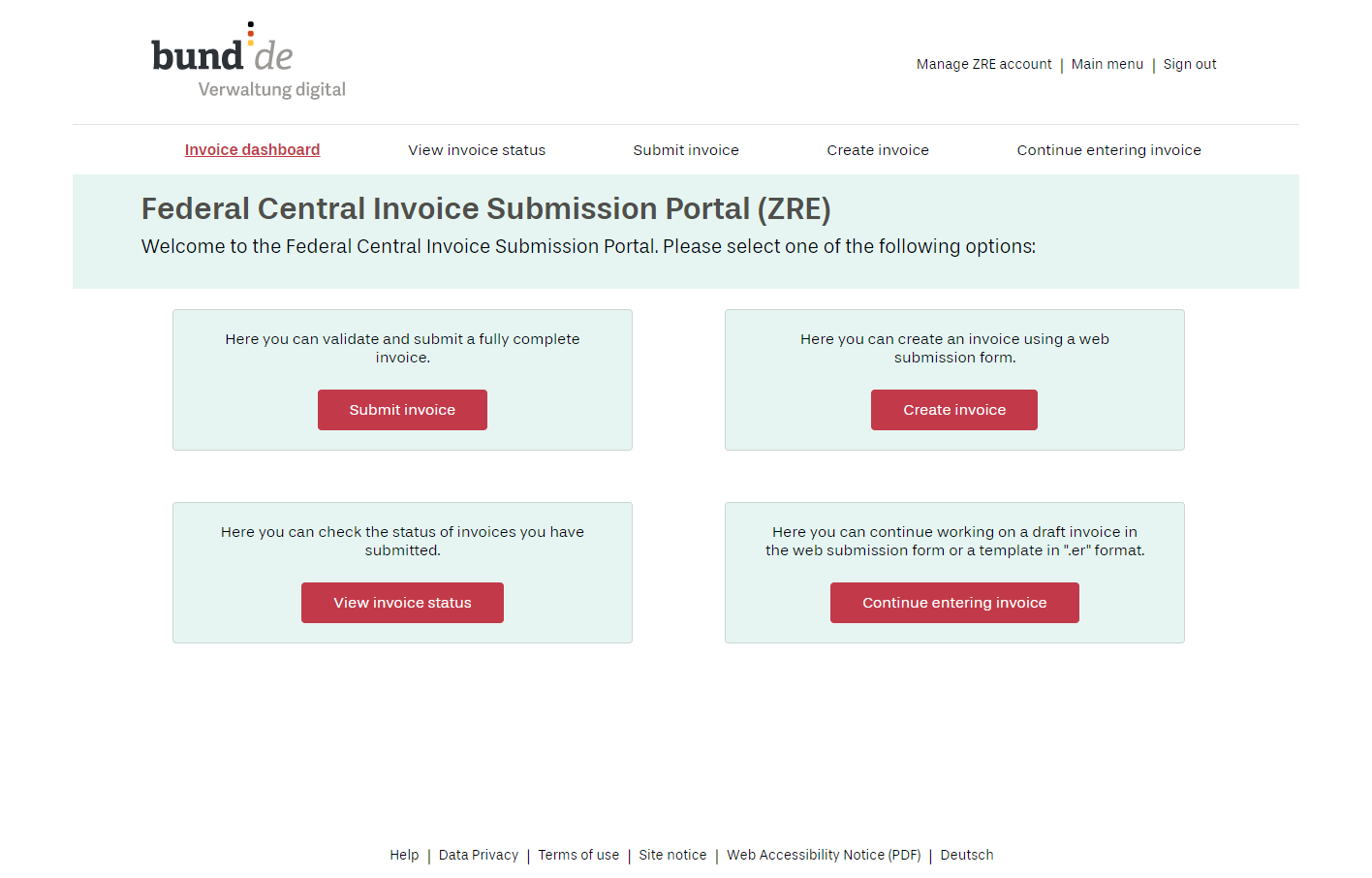
Illustration: Invoicing dashboard of the Federal Central Invoice Submission Portal (ZRE)
Manual upload in the OZG‑RE
In the OZG-RE, you can submit e-invoices created in XRechnung standard by clicking the “Start” button in the box titled “Submit externally created invoice”.
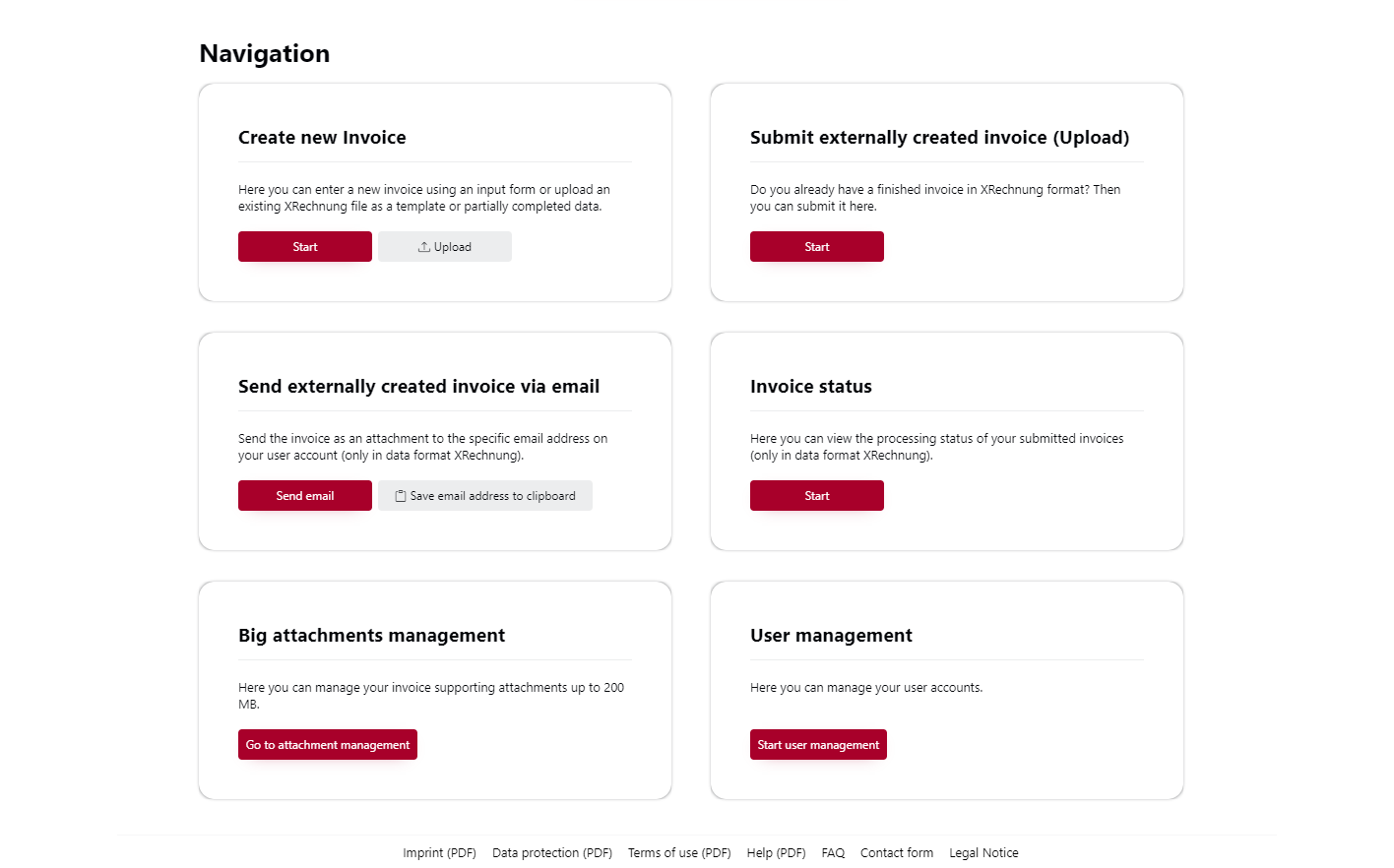
Illustration: Navigation dashboard of the OZG-RE portal
Your content goes here. Edit or remove this text inline or in the module Content settings. You can also style every aspect of this content in the module Design settings and even apply custom CSS to this text in the module Advanced settings.
Further information
Further details on the steps involved in transmitting e-invoices by manual upload can be found in the ZRE and OZG-RE operating guides, available in the library.